
February 21, 2023
- Written By
Annie Asai
If you're a professional shipper, then ShipStation is a tool that you're probably already using, or is at least on your radar.
As one of the most popular shipping platforms in the market, ShipStation is packed with features to help you manage and ship orders. The platform also gives you access to more favorable parcel carrier rates to lower your shipping costs. In addition, it has over 180 integration partners, which means you can extend ShipStation's capabilities by getting it to work with your other business apps.
In terms of pricing, ShipStation has a range of plans to fit various business needs, starting at 9.99 per month all the way to $229.99 per month. There's also ShipStation High Volume, a solution that caters to those who handle over 7,500 shipments per month.
ShipStation is a powerful tool, and you undoubtedly want to get the most out of it. To that end, we've put together a number of ShipStation tips and tricks to improve your processes and lower your shipping costs.

ShipStation automations are a powerful, no-code capability that helps streamline your shipping process. You can create custom rules for when and how orders should be processed, set up automated customer emails, and more.
Automations make it easier to manage large volumes of orders, so be sure to put them to good use.
Here are a few examples of ShipStation automation rules you could implement.
Set up an automation so that any item weighing less than 1lb would automatically ship using USPS First Class Mail.
Set up the criteria so that when an order is above a specific amount (say, $100), ShipStation will automatically apply the action of insuring the package through your provider of choice.
Do you use different carriers for residential and commercial addresses? Set up criteria so that orders to residential addresses are shipped through one carrier while those heading to commercial locations are shipped via another carrier.
Do you work with regional carriers that ship to select zip codes? Set up an automation so that any order containing the carrier-approved zip code will use said carrier.

ShipStation has the ability to filter your order views based on selected criteria such as Tag, Store, and Destination. You can also mix, match, and combine filters to get the exact views you need.
Filters come in handy when you want to organize your shipments and narrow down your views, so you only see relevant information. They're also useful when using integrations such as Tusk Logistics.
Since Tusk enables you to connect with regional carriers that only ship to select zip codes, it's essential to set up tags for eligible zip codes and filter accordingly. This ensures that when printing Tusk labels, you only print out those that need to be sent to the right zip codes.

This tip is particularly handy when you constantly get orders containing items that need to be shipped from multiple warehouses. While ShipStation lets you split orders manually, it currently has no native features that can automate the process.
This creates a lot of frustration, especially when you're a medium to high-volume shipper with multiple warehouses. As one ShipStation user points out, "I have to split dozens of orders a day, it takes forever."
If you can relate to that, then SplitOrder could alleviate these issues. SplitOrder is a Shopify app that integrates with ShipStation. The software automates the process of splitting orders by line-item matches, assigned locations, or rules.
With SplitOrder, you can eliminate manual work when holding or splitting orders that contain out-of-stock items, so shipments are sent out sooner. The app also enables you to split matching items by weight, price, or SKU.
Plus, you can split items based on customized properties or rules so you can tailor the process to your business.
This tip may sound obvious, but you'd be surprised at the number of shippers that don't actively rate check on ShipStation. To ensure you're getting the best prices, always compare rates from different carriers.
You can easily do this right from ShipStation's interface. Simply click the Rate Calculator icon when viewing an order, then compare rates between providers. From there, ShipStation will display the estimated rates and delivery times of different carriers so that you can select the most cost-effective option.
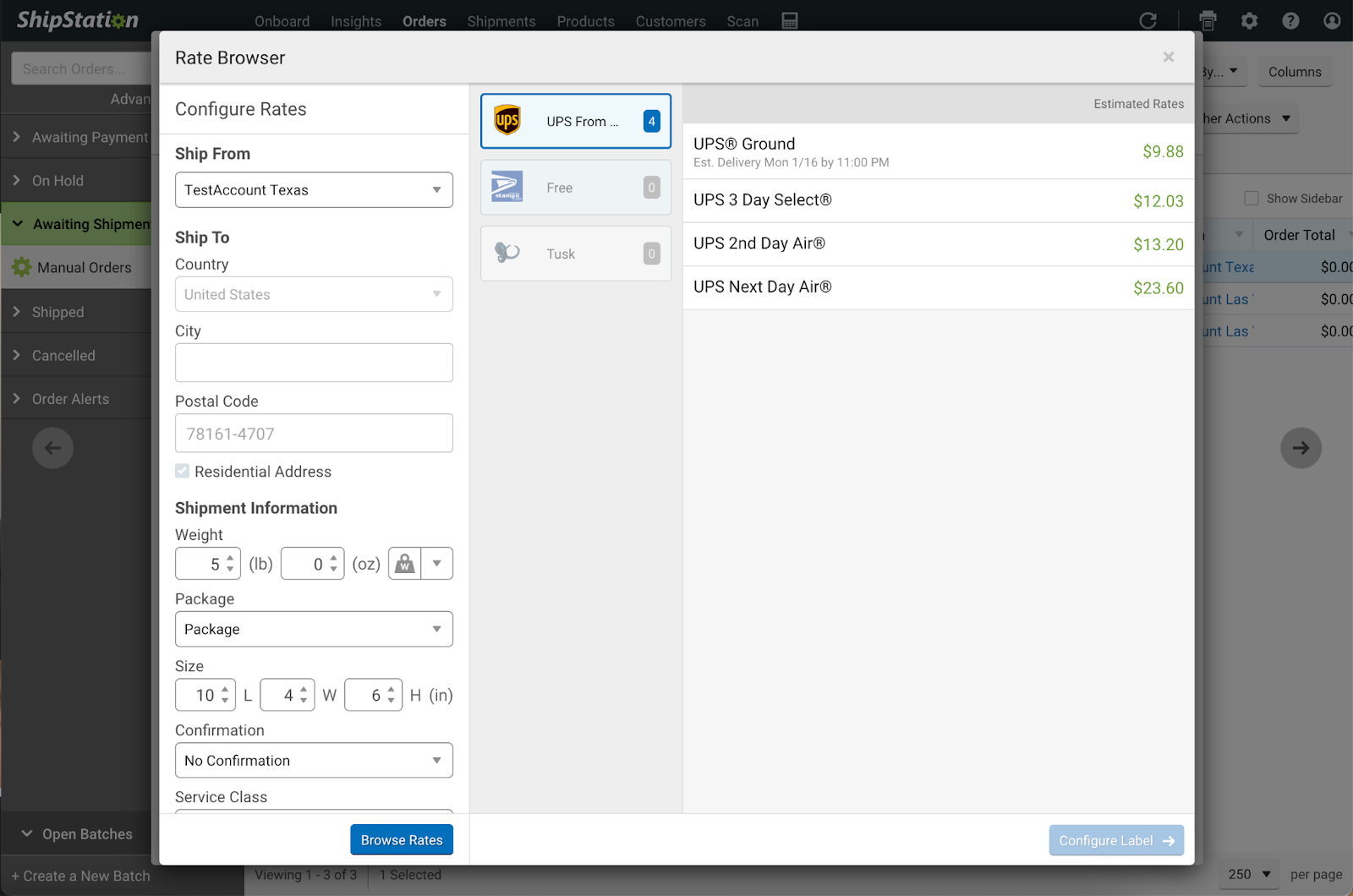
Another tip is to use ShipStation's Rate Calculator to inform your broader shipping strategy. When you log into ShipStation, click the calculator icon at the top right to access the tool. You'll then need to enter the parcel's weight and size details. Click "Browse Rates" to view the rate comparison details.
This is especially useful if most of your shipments have the same weight and size. The Rate Calculator tool will give you an idea of which carrier to use for most shipments. From here, you can even automate the carrier selection by creating rules so that shipments of a certain weight and size are shipped through the most cost-efficient carrier.
If you need to print labels from any location, consider downloading ShipStation Connect. This app sends print jobs from ShipStation to your printer, reducing the number of steps required to print labels, packing slips, and other documents. ShipStation describes it as "the bridge between the ShipStation database and your printer workstations."
ShipStation Connect is ideal if you need to share printers and scales with other users in your account. The app also lets you print documents remotely through ShipStation Mobile.
ShipStation Connect is compatible with Windows 10 or later and macOS 10.12 (Sierra) or later. To install, navigate to "Printing" on the left-hand toolbar of your ShipStation account, then click ShipStation Connect. Follow the installation instructions for your device, and you're all set.
Regional parcel carriers help lower your shipping expenses and get orders to customers faster. Since regional carriers serve select (typically urban) areas, they're able to provide fast delivery services for a fraction of what national carriers (i.e., UPS, FedEx, USPS) charge. Plus, many regionals offer white glove services such as custom routes and special package handling.
However, working with regional carriers may add complexity to your operations because it requires coordination with multiple providers.
This is where Tusk makes your life easier.
Tusk enables you to manage multiple regional carriers from one connection. The solution seamlessly integrates with ShipStation. Simply add Tusk as a carrier service in the app, and you can start comparing rates and printing Tusk labels right from your account.
You can reap the benefits of working with regional carriers—i.e., lower costs, faster deliveries, and happier customers—without the complexities of managing multiple vendor relationships.
Tusk improves your ShipStation experience by making it easy to work with regional parcel carriers. Get in touch today to discover how Tusk can help you stay on top of your regional shipping needs.

